Building RingQt Applications for Mobile
In this chapter we will learn about Building RingQt Applications for Mobile.
Download Requirements
Install Qt 5.15.2
Install Qt Creator (Tested using Qt Creator 6.0.1)
Install Qt for Android
Check the next link : http://doc.qt.io/qt-5/androidgs.html
Run Qt Creator
Select Tools > Options > Devices > Android
Set the path for JDK, Android NDK and Android SDK Tools
Using Qt Creator, We can download these requirements
The Android SDK Tools (Tested using version 2.1)
The Android NDK (Tested using version 21.3)
Java SE Development Kit (JDK) v6 or later
Update the Android SDK to get the API and tools packages required for development
Tested using Android 7.1 (API 25)
Screen Shot:
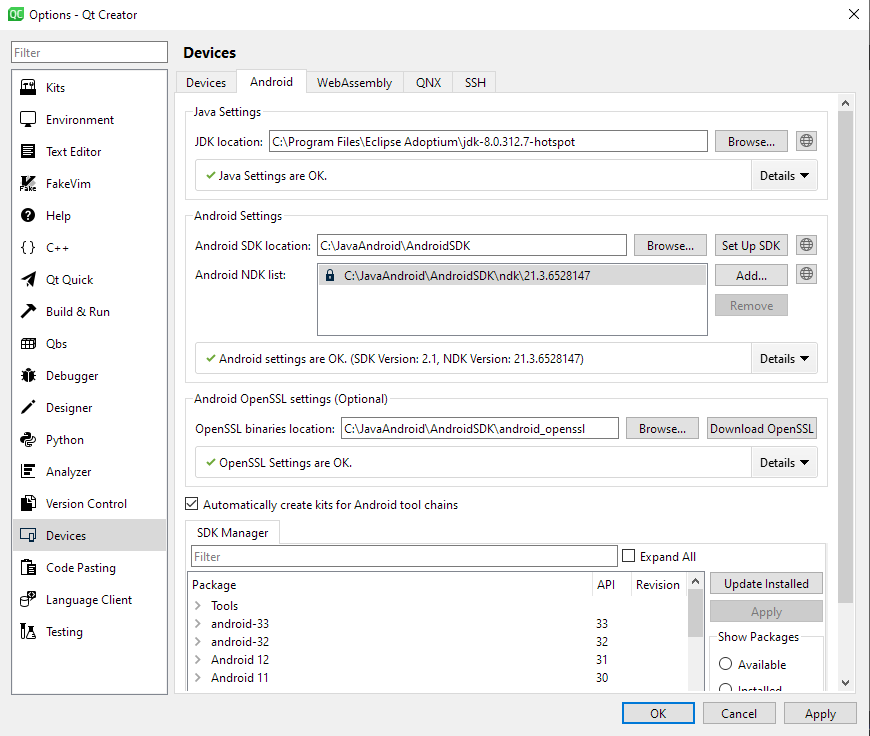
Using Ring2EXE
We can use Ring2EXE to quickly prepare Qt project for our application
Example:
ring2exe myapp.ring -dist -mobileqt
Note
We can use the Distribute Menu in Ring Notepad
Tip
The option ( Prepare Qt project for Mobile devices ) in the Distribute Menu
The Qt project for your Ring application
After using Ring2EXE or the Distribute Menu in Ring Notepad
Using the Qt Creator Open the generated Qt project
Folder : target/mobile/qtproject
Project file : project.pro
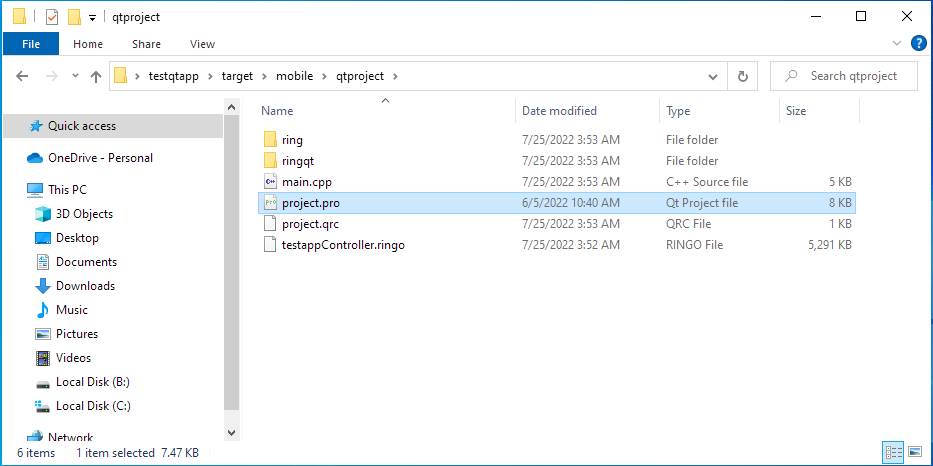
Using Qt Creator, You will find the compiled Ring application in the resources (YourAppName.ringo)
This file (Ring Object File) is generated by the Ring compiler using
ring YourAppName.ring -go -norun
You can build your application using Qt Creator
When we open the project file, We can select the Kit
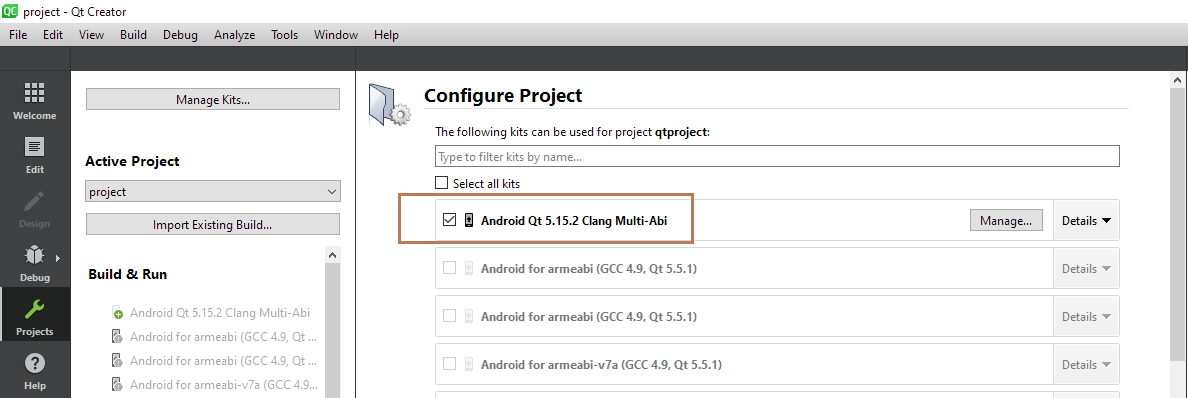
After selecting the Kit, Click Configure Project

Now We can build & Run the application
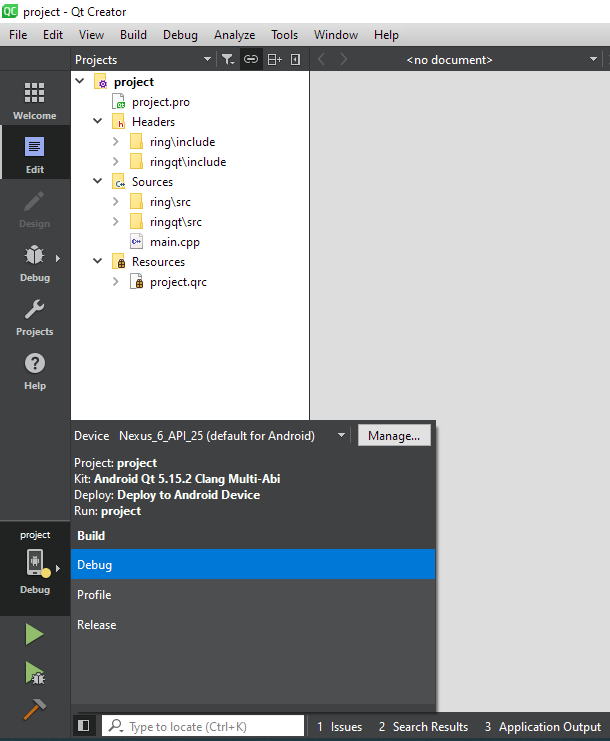
The next screen shot for the application during the runtime
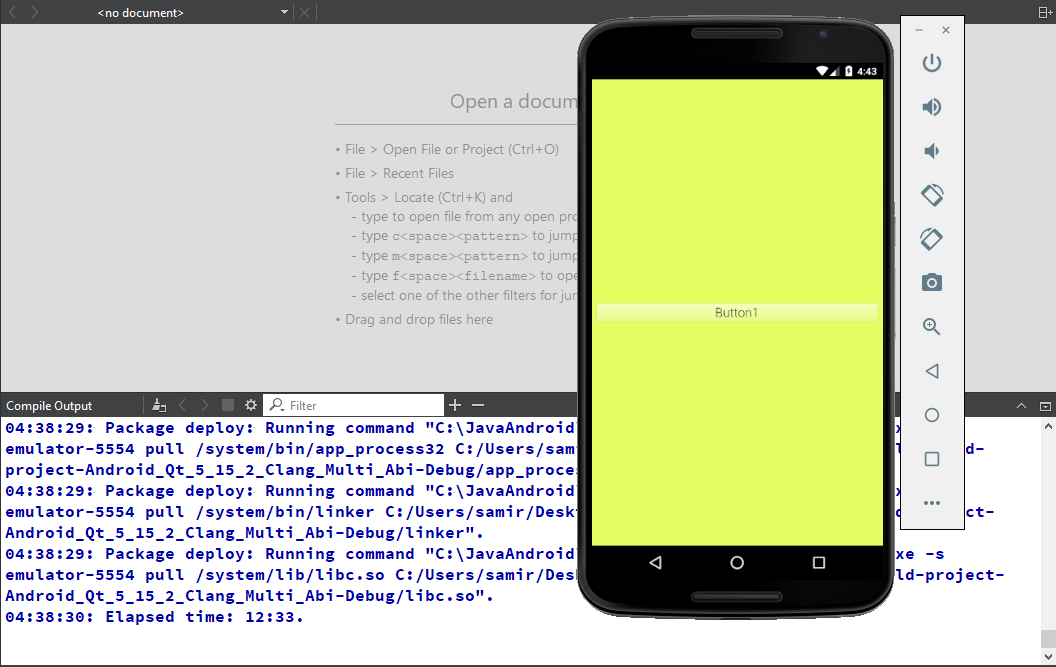
You can add your application images to the resources
Or You can use any text editor (Notepad) and modify : project.qrc
To find images from your Ring application, You need to use the file name in resources
Example
if isandroid()
mypic = new QPixmap(":/cards.jpg")
else
mypic = new QPixmap("cards.jpg")
ok
Comments about developing for Android using RingQt
The main project file is main.cpp
The next functions are missing from this Ring edition
Note
All of the missing libraries (LibCurl, OpenSSL & Allegro) can be compiled for Android, but they are not included in this Qt project.
use if isandroid() when you want to modify the code just for android
Example:
(4) Sometimes you will find that the button text/image is repeated in drawing ! it’s Qt problem that you can avoid using the next code.
if isandroid() setStyleSheet(" border-style: outset; border-width: 2px; border-radius: 4px; border-color: black; padding: 6px;") okAlways use Layouts instead of manual setting of controls position and size.
This is the best way to get the expected user interface to avoid problems like (controls with small/extra size)
When you deal with Qt Classes you can determine the images from resources (you don’t need to copy them using main.cpp)
Example:
Now RingQt comes with the AppFile() function to determine the file name
Example:
When you update your project code, You don’t have to use Ring2EXE to generate the Qt project again
Just use the Distribute Menu in Ring Notepad and select (Generate Ring Object File)
Then copy the YourAppName.ringo file to target/mobile/qtproject folder and accept replacing files.
If your application folder contains a Qt resource file (project.qrc)
Then when you use Ring2EXE or Ring Notepad (Distribute - Prepare Qt project for Mobile devices) the resource file will be used
See ring/applications/cards game as an example.